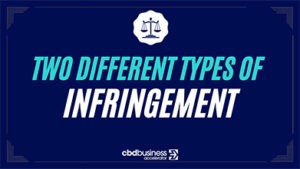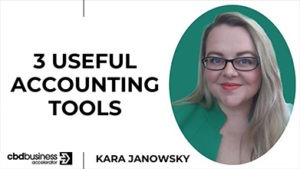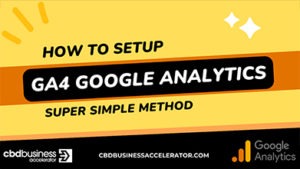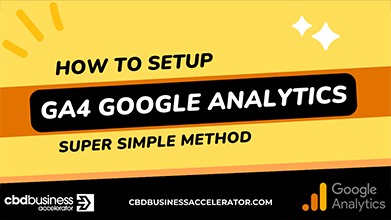How To Setup GA4 Google Analytics – Super Simple Method
To set up Google Analytics 4 (GA4), you’ll need to follow these steps:
- Create a Google account, if you don’t already have one.
- Go to the Google Analytics website and click “Sign in” in the top right corner. Sign in using your Google account.
- Click “Start for free” to create a new property.
- Select “Web” as the platform for your property, enter the name and URL of your website, and select your industry and reporting time zone. Then click “Create.”
- On the next page, you’ll see your tracking code. This code should be added to every page of your website in the <head> section. You can do this manually or by using a Google Analytics plugin for your content management system (CMS).
- Once you’ve added the tracking code to your website, you can start tracking your data by clicking “Next” and following the prompts.
- To access your GA4 reports, click on the “Analytics” tab in the left menu. From here, you can view your data and create custom reports.
Related Media
Shomi Malik is the Development Director of the Association for the Cannabinoid Industry. ACI is the leading industry membership organisation working with government, industry, retailers and the public to create a legal, safe and regulated CBD market in the UK and Europe. In this video, Shomi will share his guidance for brands looking to enter […]
Mario Simonyan is the founder of ESQgo, an intellectual property law firm. He’s making his name in his field as soon as he put up his successful boutique law firm two years ago. With a concrete background and expertise in trademark and copyright, Mario is committed to helping entrepreneurs who deal with intellectual property issues […]
Kara Janowsky of Sonder Accounting specializes in profit strategy and insightful accounting for hemp & high-ticket consulting. We’ve developed a proven system so you can make critical decisions based on data to build lasting wealth and legacy. KARA JANOWSKY BIO:My name is Kara Janowsky and I head up the team at Sonder Accounting. After seeing […]
Avin Kline is the founder of eScale Agency, one of the top agencies that builds D2C-focused websites. He is also COO of Lucyd Media, the number one ad agency for CBD brands. In this video, Avin Kline explains to us how a custom-coded website can help improve the speed of your website.
Derek du Chesne is a brand management professional who leverages all elements of an integrated marketing plan, through concept, development, and launch, building iconic brands by orchestrating successful campaign deployment on both a global and regional scale.
We talked to Ryan about how to succeed with email marketing. This is a talk you don’t want to miss. So many brands are leaving $$$ on the table by not having their email campaigns dialed-in. Ryan Mulvihill is the CEO & Email Marketing Consultant of Email Allstars. If you’re looking to boost your sales, […]